Garmin Edge 540 / Edge 540 Solar GPS Bike ComputerUpdated 9 months ago
Table of Contents
Garmin Edge 540 / Edge 540 Solar FAQs
Garmin Edge 540 / Edge 540 Solar Specs
Garmin Edge 540 / Edge 540 Solar Tech Support

Garmin Edge 540 / Edge 540 Solar FAQs
How do I modify device and user settings in the Garmin Connect app?
- Open the Garmin Connect app.
- Select More (bottom right).
- Select Garmin Devices.
- If you have more than one device, select the device you would like to make changes to.
- Select an option to edit (such as User Profile to set heart rate zones, or Activities & Apps to change data fields for activities).
- Make the desired changes.
- The changes will be reflected immediately on the device.
NOTE: Some settings can only be changed directly on the Garmin device, in which case you may receive an "Update Setting on Device" prompt.
How can I upload a course from a third-party source to Garmin Connect?
If you have a course from another website that you would like to bring over to the Garmin Connect™ platform, Garmin allows you to import third-party course files in a .fit, .gpx, or .tcx format. Select one of the options below to view detailed instructions.
When importing a third-party course with waypoints into Garmin Connect, waypoints may not be preserved and may not appear on the watch when following the course. It is recommended to create Course Points in Garmin Connect. For more information on Course Points, and viewing them on a watch, see Related.
NOTE: TCX files will generally be larger files than GPX files as they can contain additional information such as speed or cue-sheet data.
How Do I Set Up Which Notifications Display on My Garmin Device?
Controlling which notifications you see on your Garmin device is managed from your phone. Choose your phone type below to reveal instructions.
Android
- Open the Garmin Connect™ app.
- Select More (bottom right).
- Select Settings.
- Select Notifications.
- Select App Notifications.
From here, toggle to enable or disable all smart notifications or customize by selecting individual apps.
Huawei Users
For Huawei phones, it may also be necessary to update the software on your Garmin device and adjust the App Launch settings on the phone to allow the Garmin Connect™ app to run in the background. These steps may vary between different phone models. For specific instructions, refer to your phone's manual or contact your phone carrier.
- Swipe down from the top of the home screen.
- Select the
 Settings icon.
Settings icon. - Select Battery.
- Select App Launch.
- Select individual or batch select apps, where auto, secondary, and run-in-background settings can be disabled/enabled individually.
NOTE: You will want to select Disable for Garmin Connect if you are selecting individual apps.
iOS
The following steps are for phones running iOS 16 or higher. To ensure the best possible compatibility between your phone and your Garmin device, confirm your phone's operating system is up to date.
The setting recommendations under this step are required by Apple to display notifications on a Bluetooth® paired device.
IMPORTANT: You will need to follow the steps below for each app you want to receive notifications on your Garmin device. Below is an example for Messages.
- From the iPhone Settings, select Notifications.
- Select an application you want to receive notifications from. In this example we will select Messages.
- Toggle Allow Notifications on.
- Ensure the Notification Center has been check-marked .

- Ensure Show Previews is set to Always (Default) or When Unlocked.
Following the steps above will result in your phone looking like this:
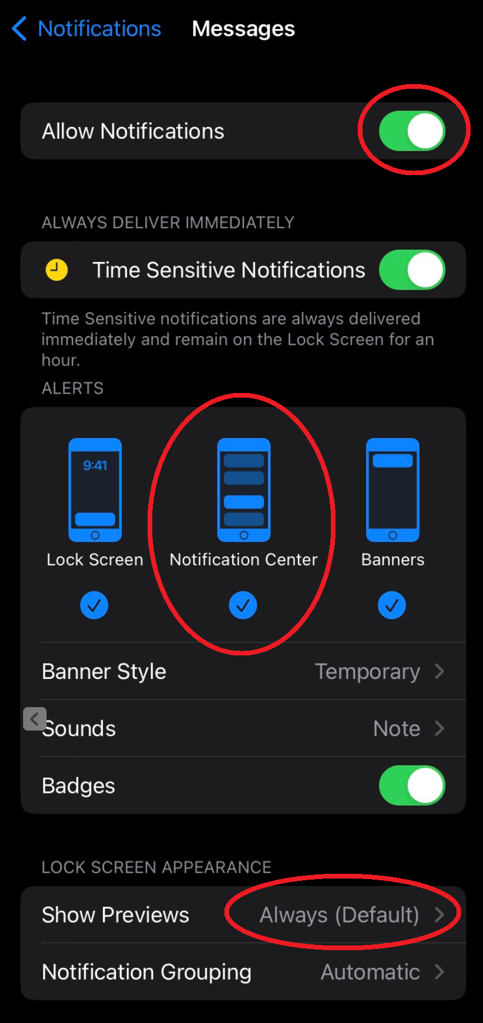
Garmin Edge 540 / Edge 540 Solar Specs
- In-Ride Power Compatible (Power Mount and Garmin Charge Battery Pack): Yes
- Dimension: 2.3" x 3.4" x 0.8" (57.8 x 85.1 x 19.6 mm)
- Touchscreen: Yes
- Color Display: Yes
- Display Size: 2.6" (66 mm) diagonal
- Display Resolution: 246 x 322 pixels
- Weight: 80.3 g
- Water Rating: IPX7
- Battery Type: Rechargeable lithium-ion
Need further troubleshooting? No problem!
For further technical support, we recommend contacting Garmin's fantastic technical support team—this can be done in two ways:
- via Phone: 1-800-800-1020
- via Garmin Support Center (support.garmin.com)
As an Authorized Garmin dealer, any Garmin Edge 540 / Edge 540 Solal on TrackBetter.com is completely eligible for Garmin's 1-Year Limited Manufacturer Warranty. So you can be confident you'll be protected from any product defects within 365 of your delivery date!
When you purchase a Garmin Edge 540 / Edge 540 on TrackBetter.com, you have 60 days to return or exchange it—no questions asked!
The TrackBetter.com team is here to support you the entire way! So if you're not getting the help you need, please contact us via Help Center (email, chat or phone) and we'll make sure you're taken care of.